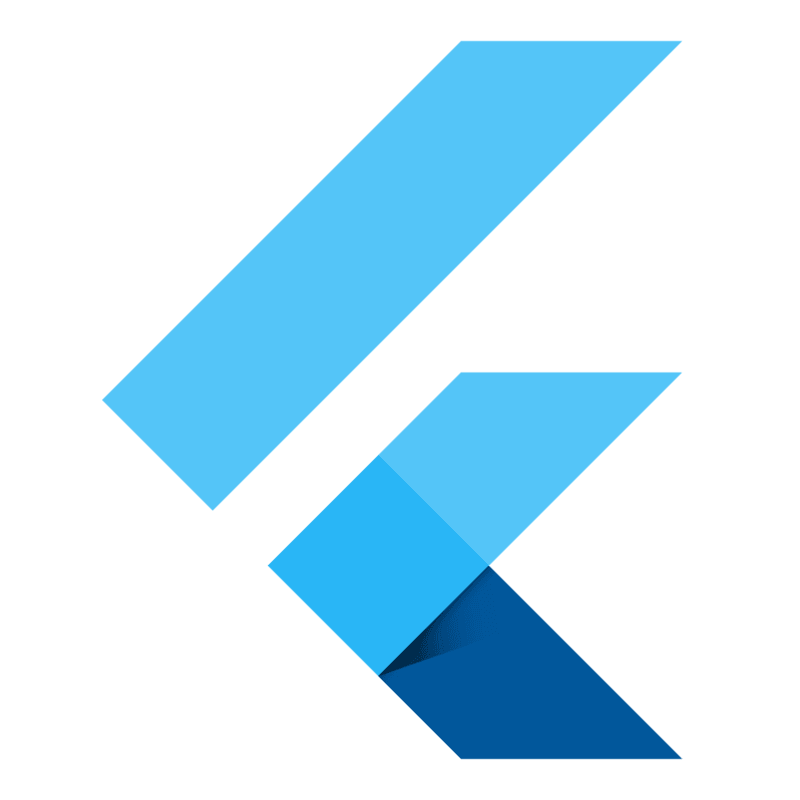
When I started learning Android programming about 8 years ago, I started writing short Android tutorials on basic topics. At that time, this series did not take too long, but I still remember that I enjoyed it while writing. Now, after 8 years, I decided to switch to cross-platform development for the first time, and a few days ago I decided to learn Flutter. I thought writing short tutorials on basic Flutter topics would also contribute to my learning speed and started Flutter Mini Tutorials series.
At the first tutorial, I wanted to show you how to import an existing Flutter project in the Android Studio.
First of all, if you still haven’t done it, you need to add Flutter and Dart support to Android Studio. Then we can import the project.
The steps we need to follow are as follows:
- Open Android studio.
- Go to plugins preferences page (on Windows: File -> Preferences -> Plugins)
- Search for Flutter and install it.
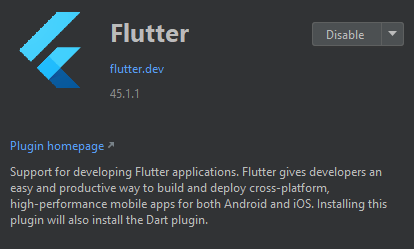
4. When you are asked if you want to install Dart, continue by saying ‘Yes’.
5. Restart Android Studio.
Now, Android Studio is ready to develop Flutter projects.
Open it again and select “Open an existing Android Studio project”. Then choose your project’s path and click “Open”.
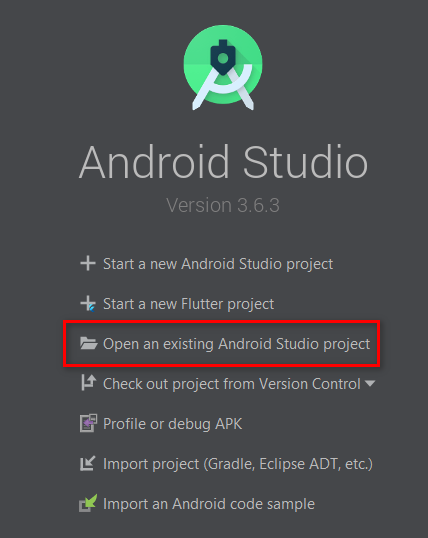
That’s all. Happy coding …